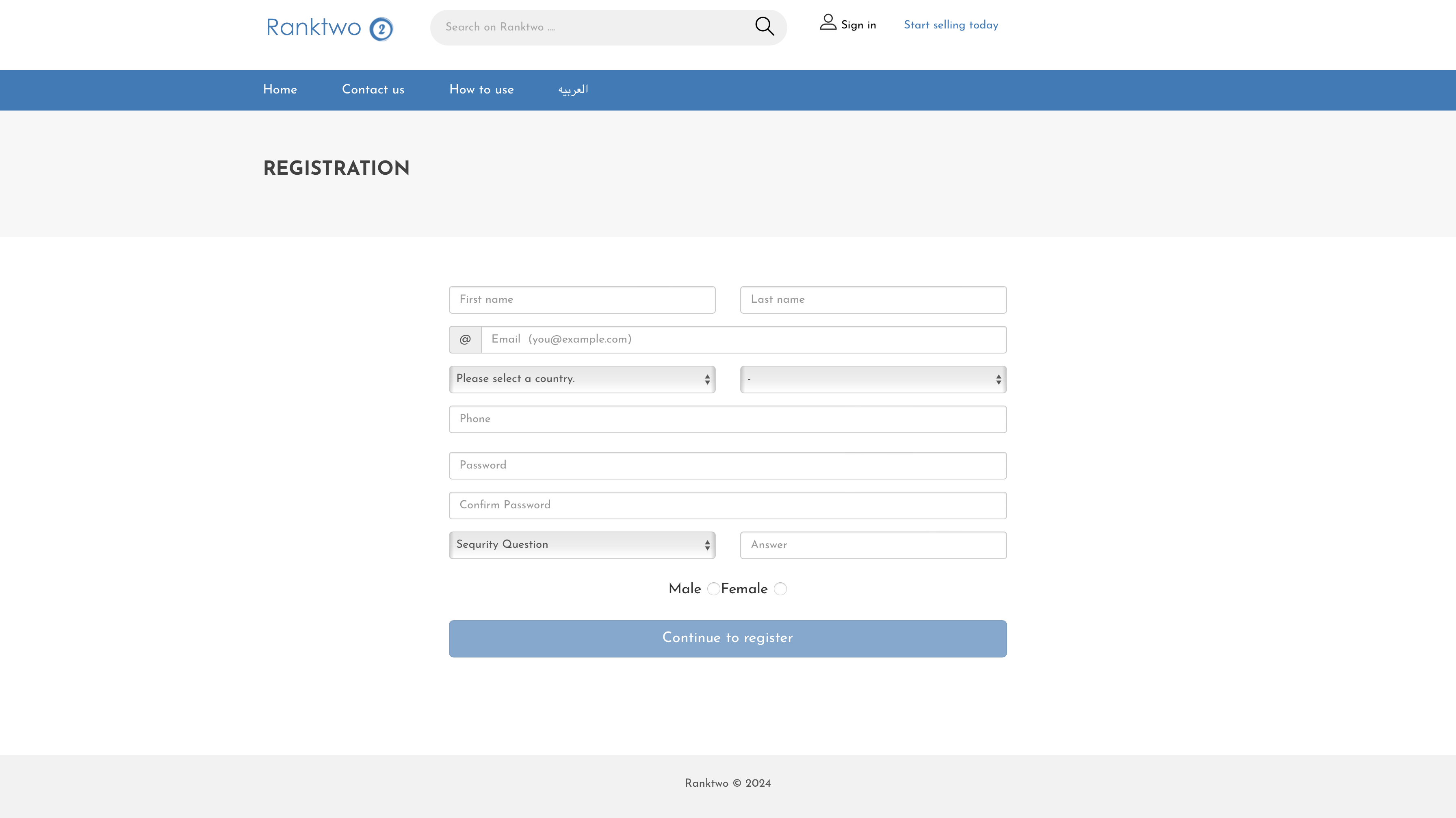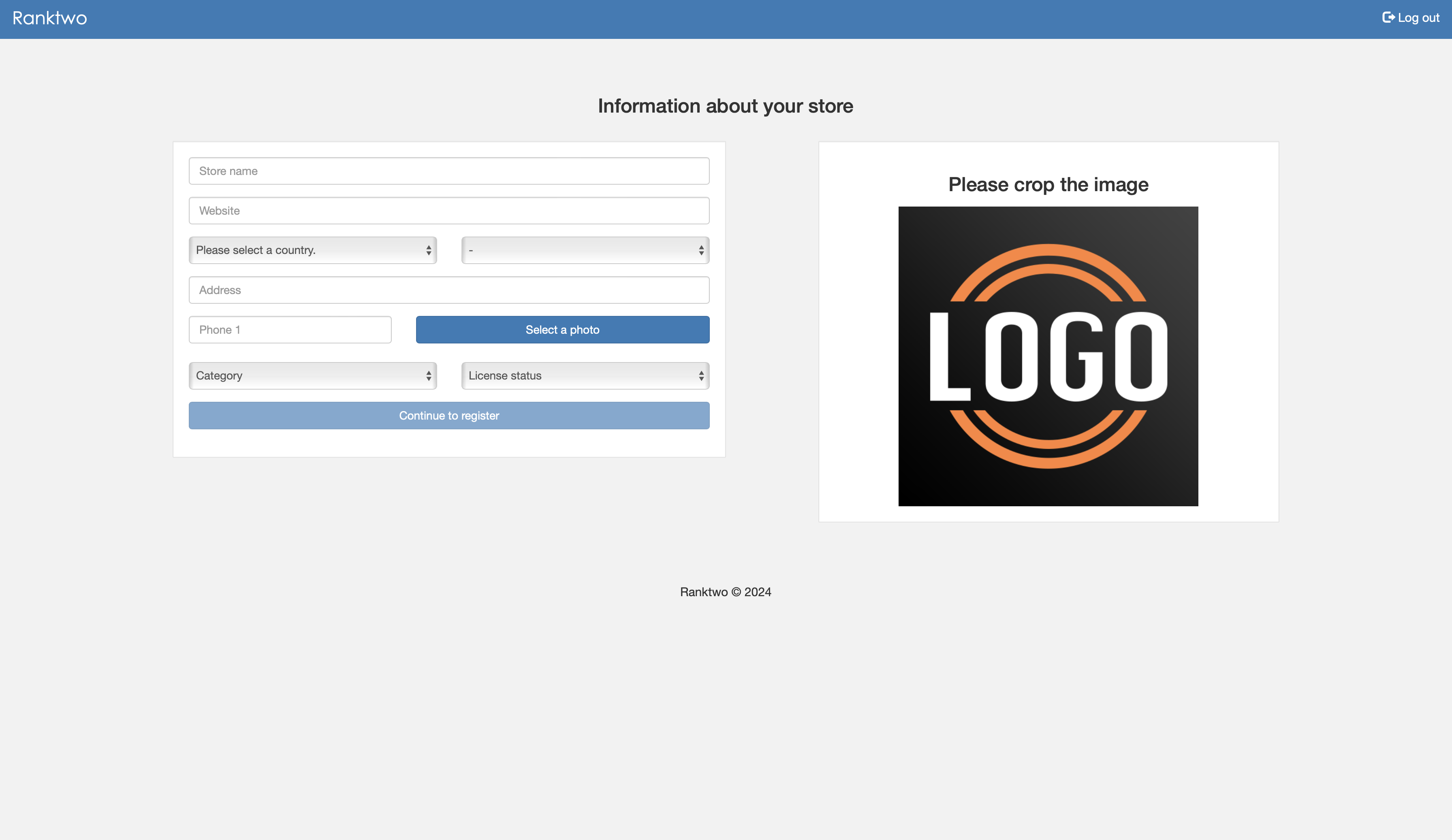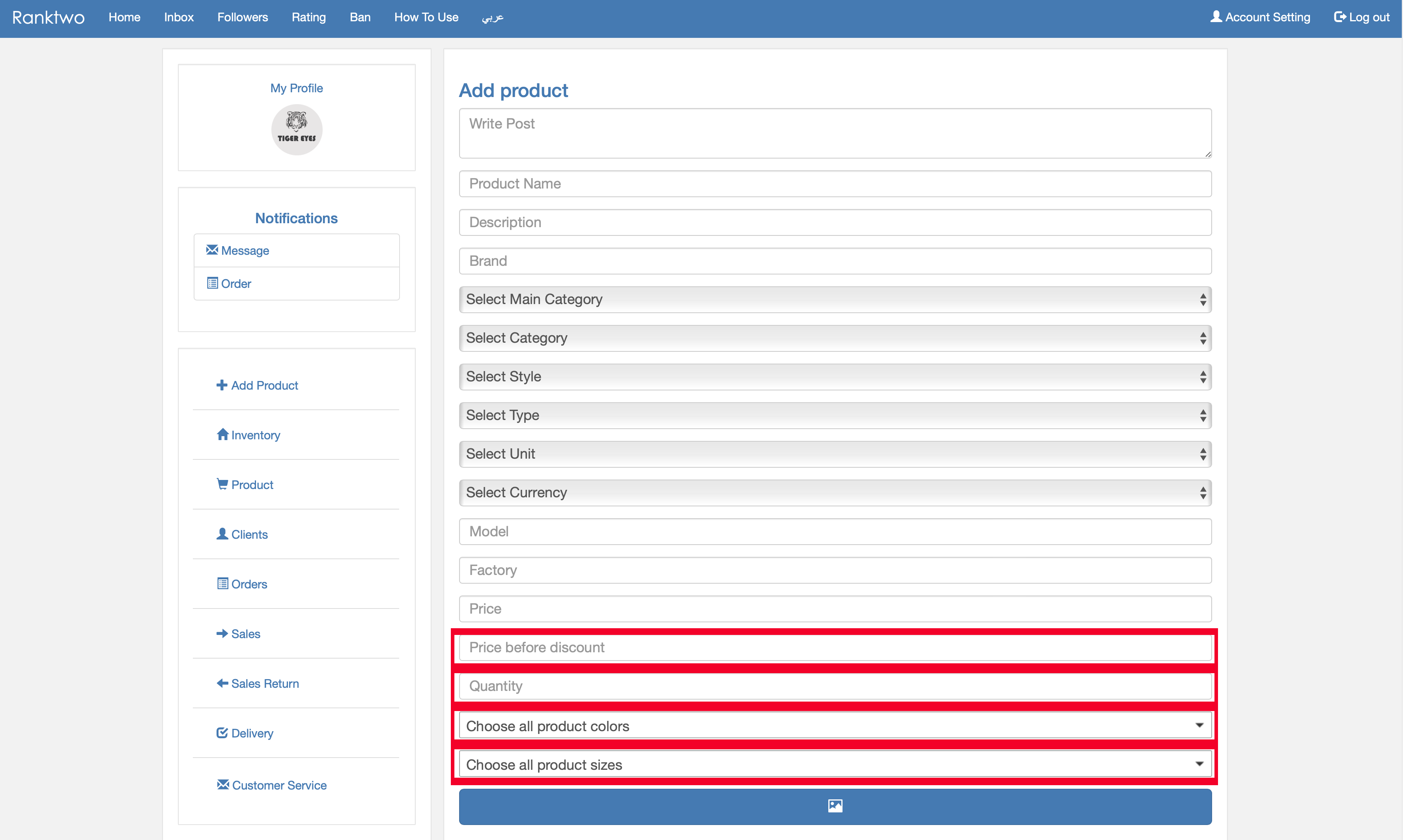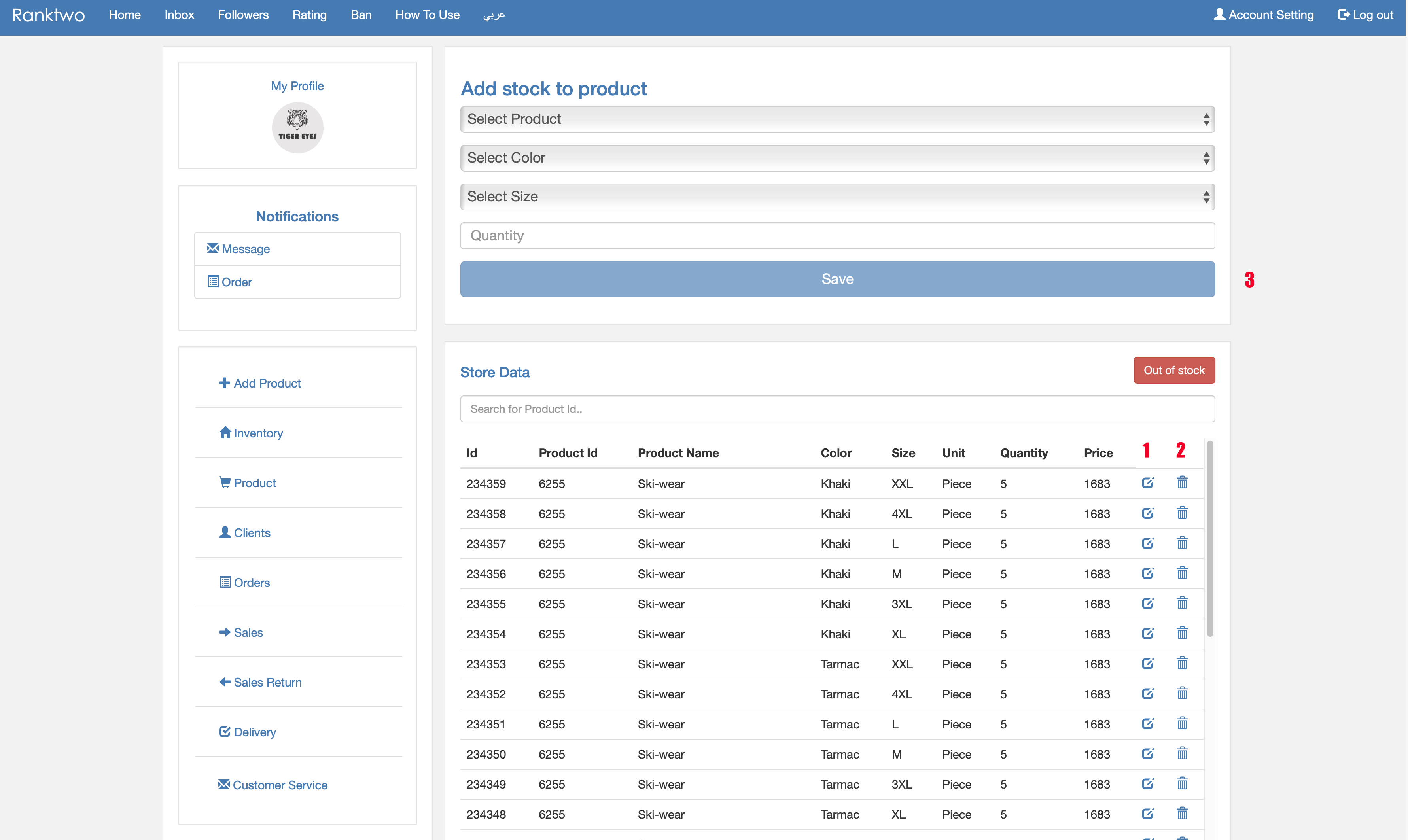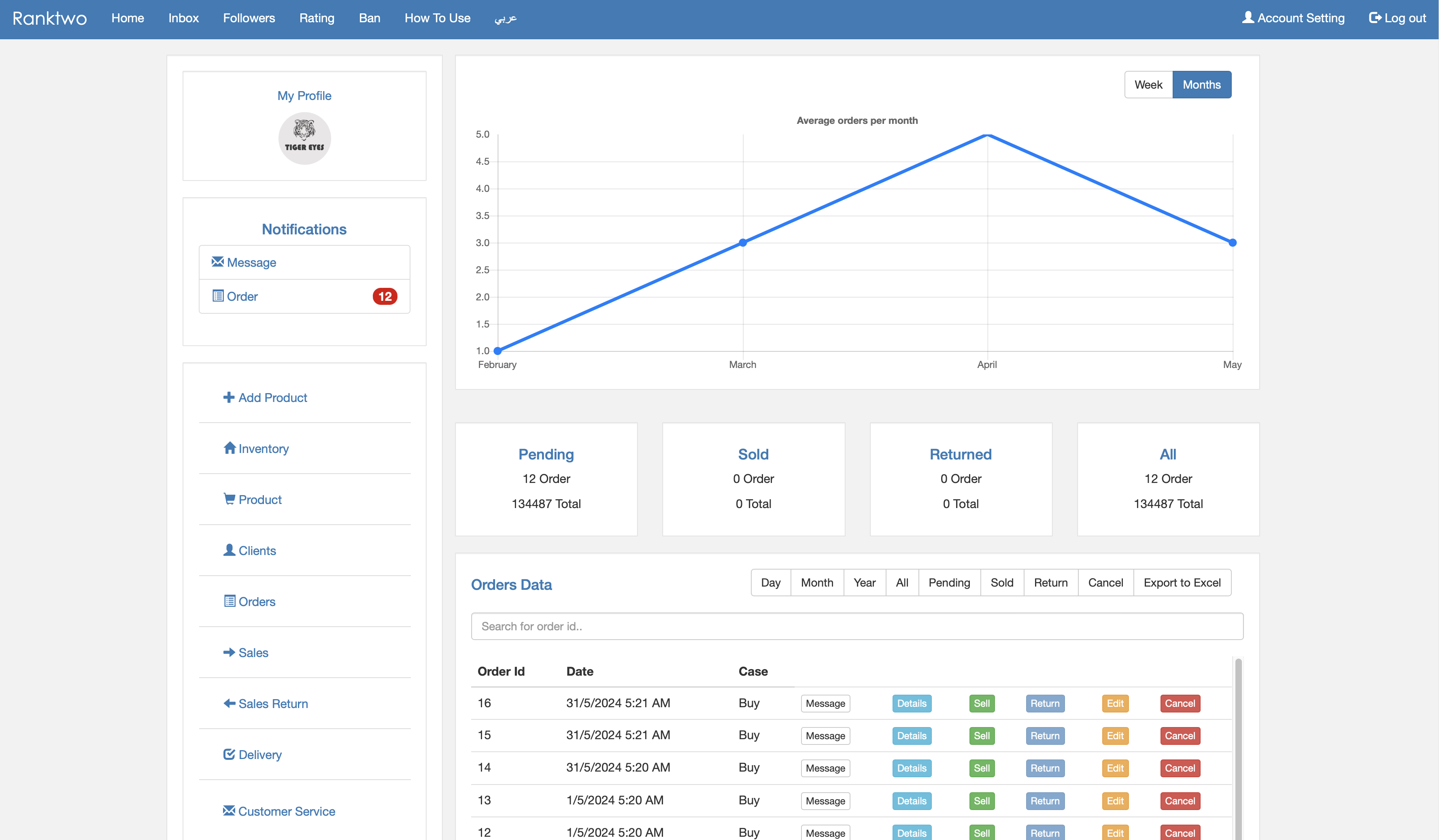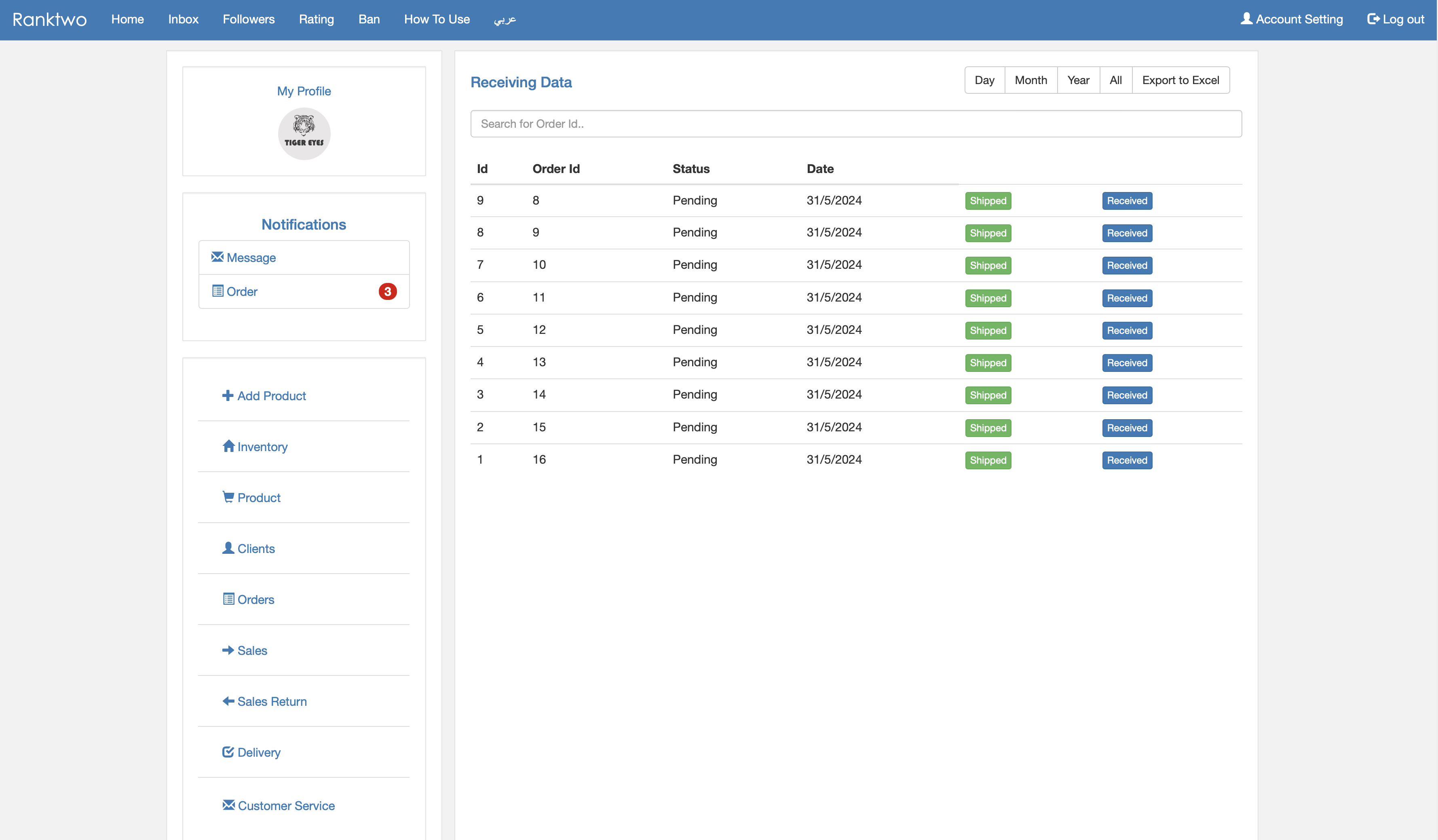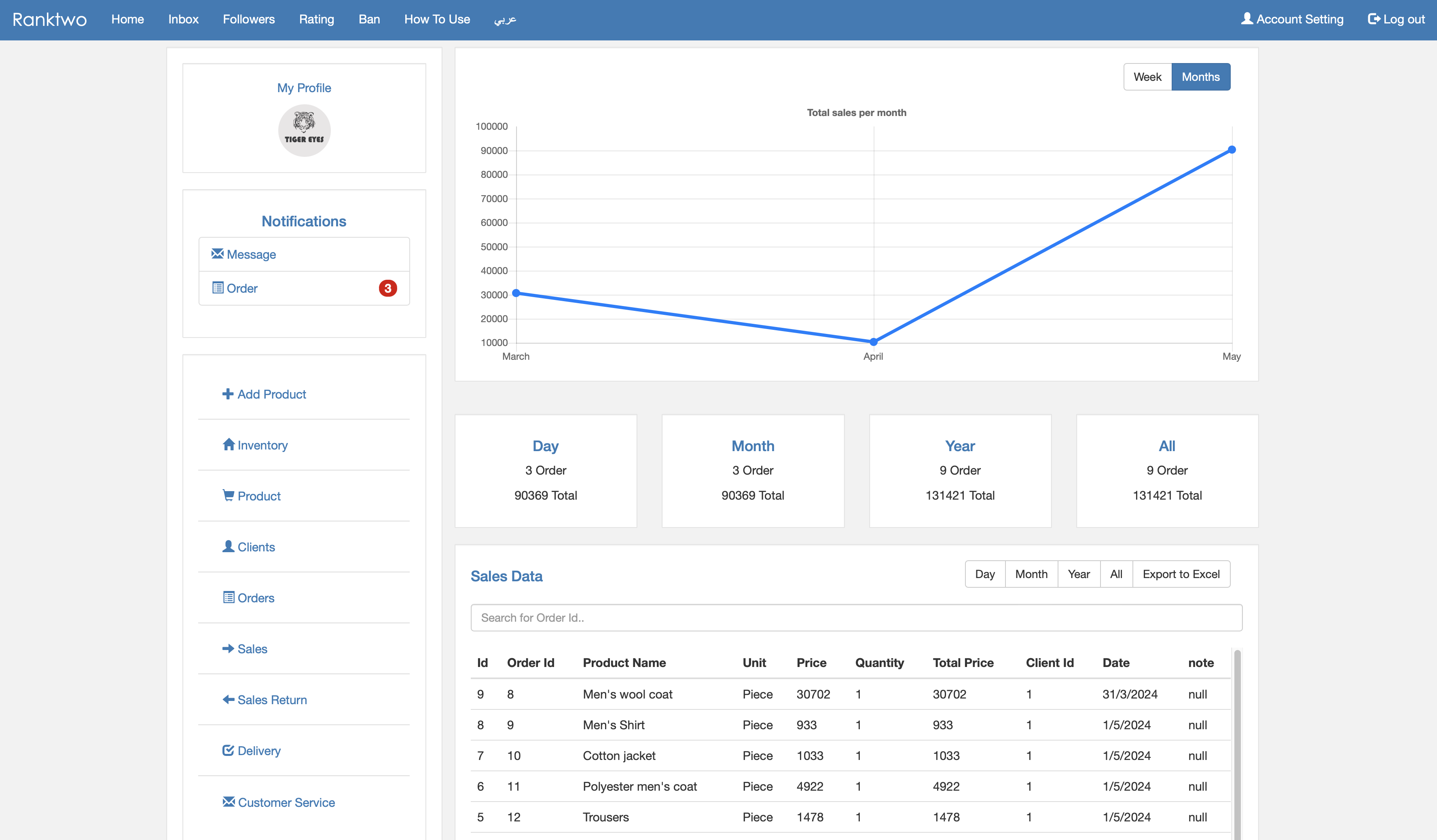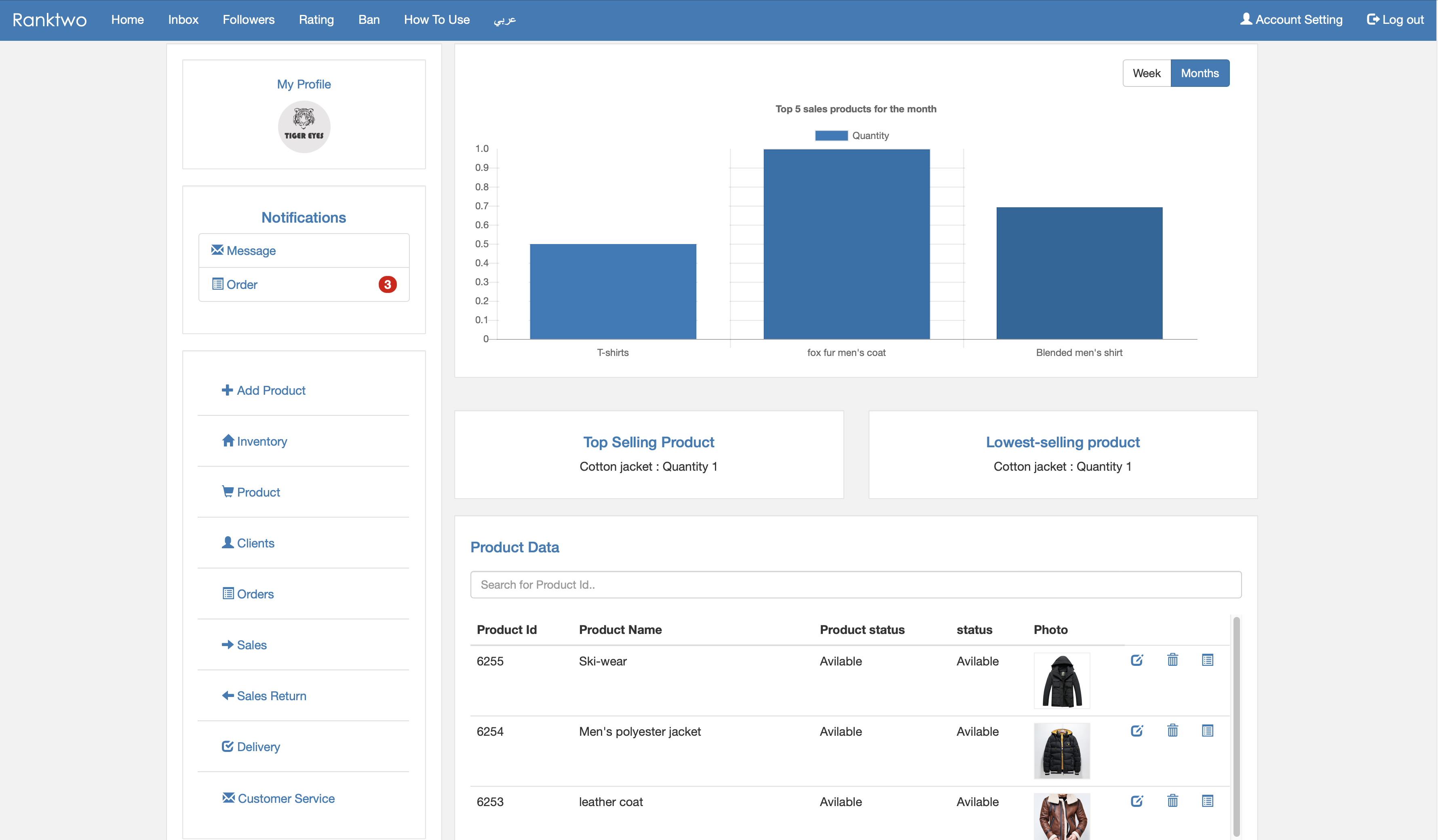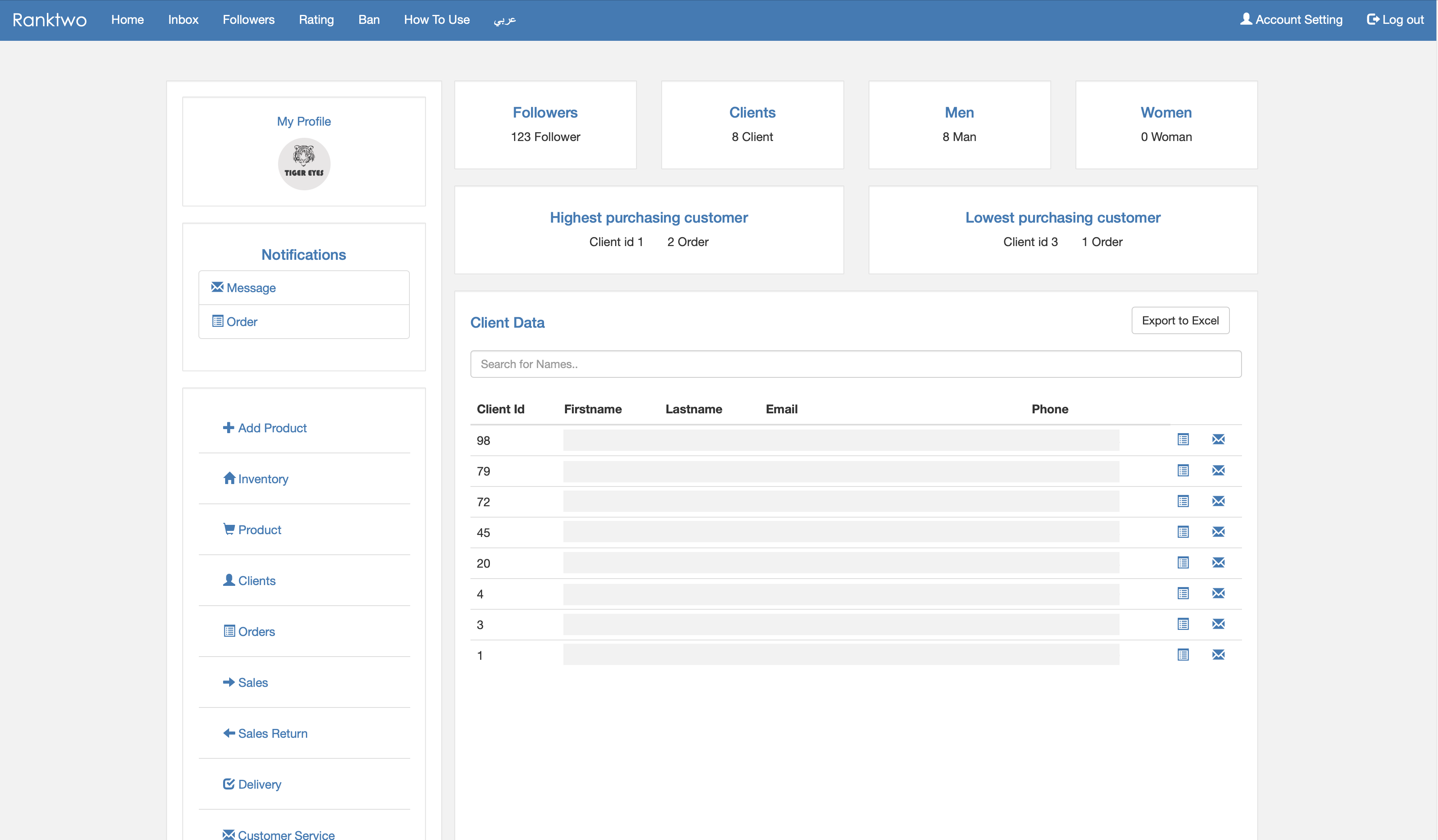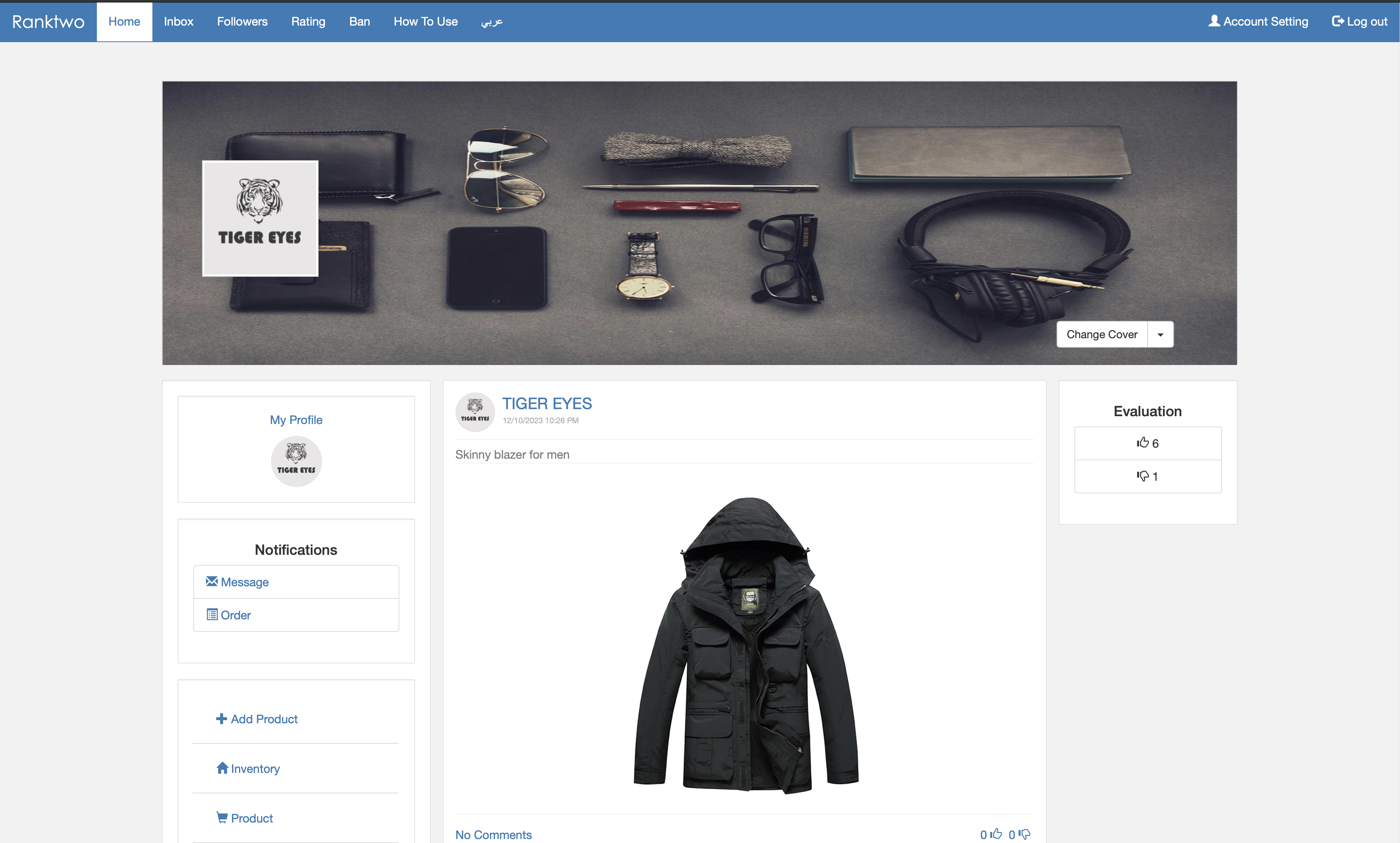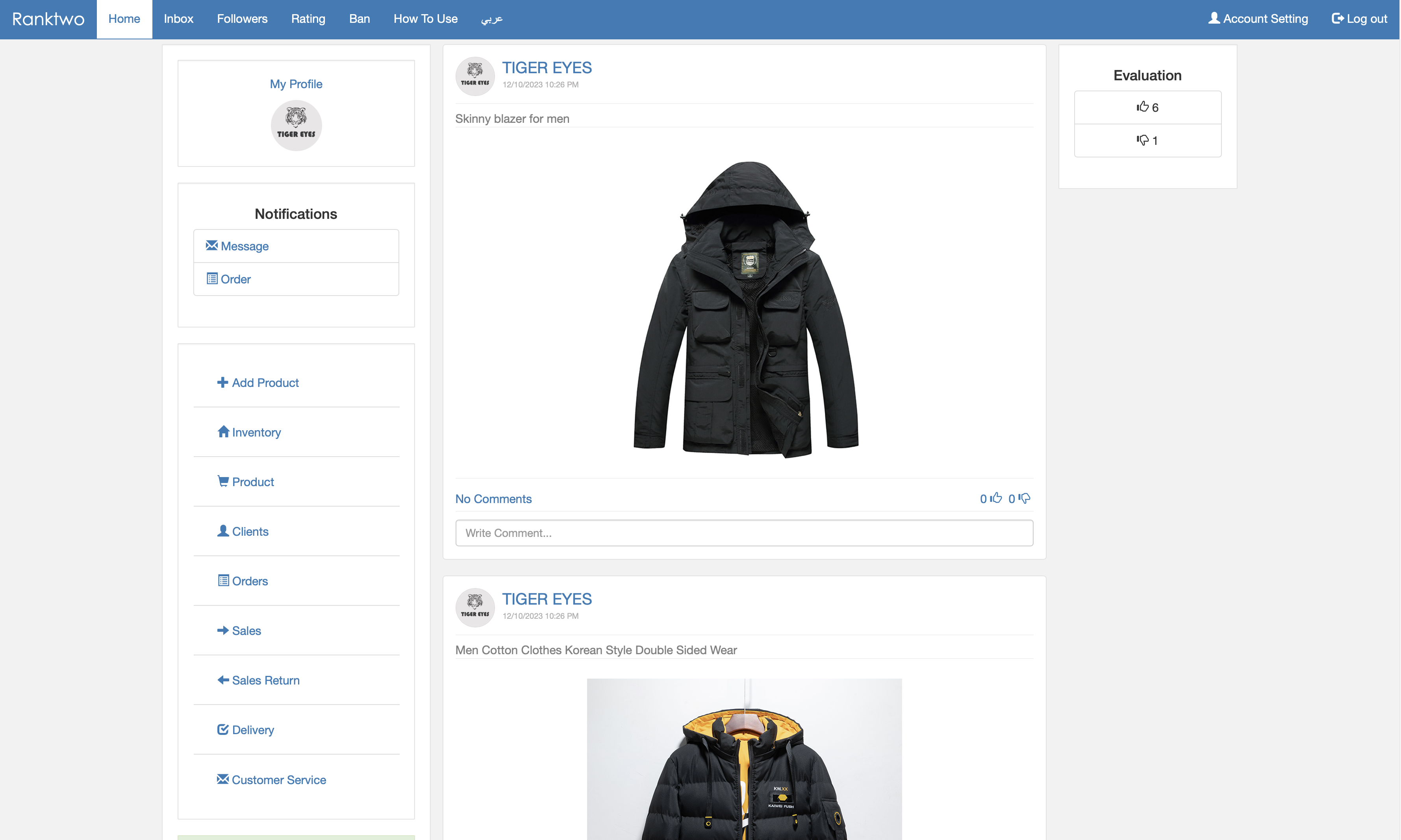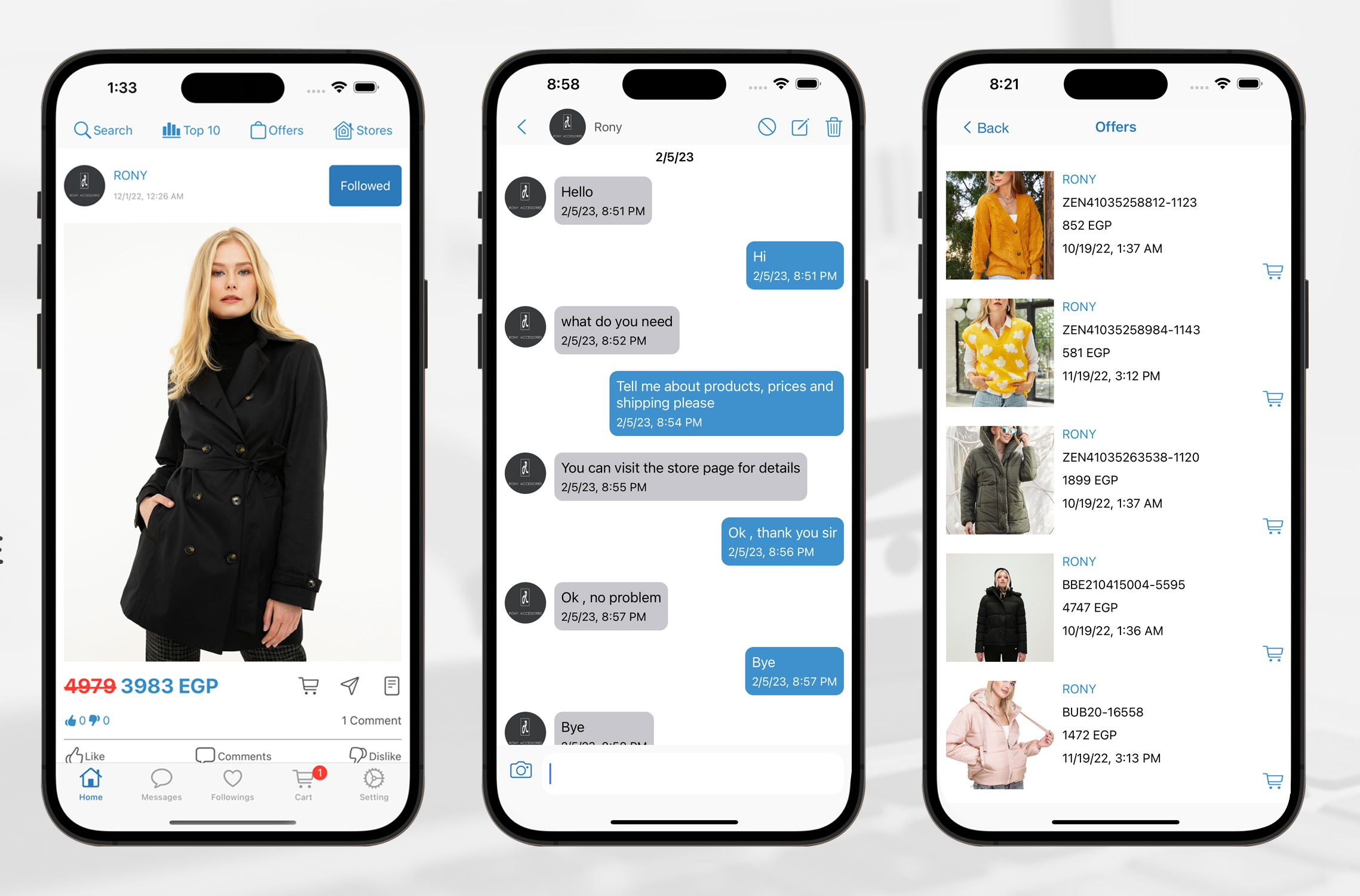It is recommended to use Chrome browser from a laptop or PC to manage the merchant account.
1- Registration on the website.
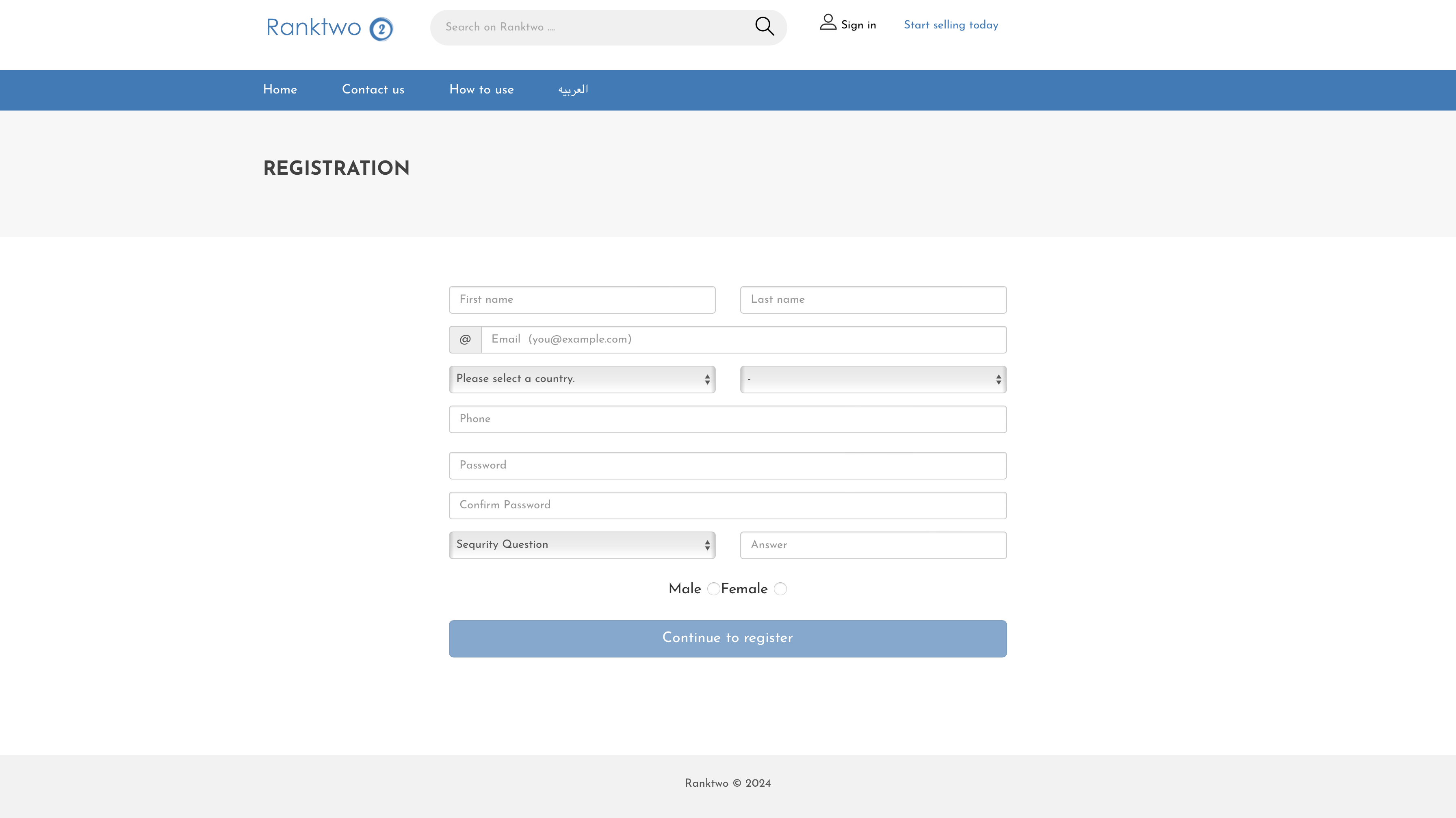
2- Add store information.
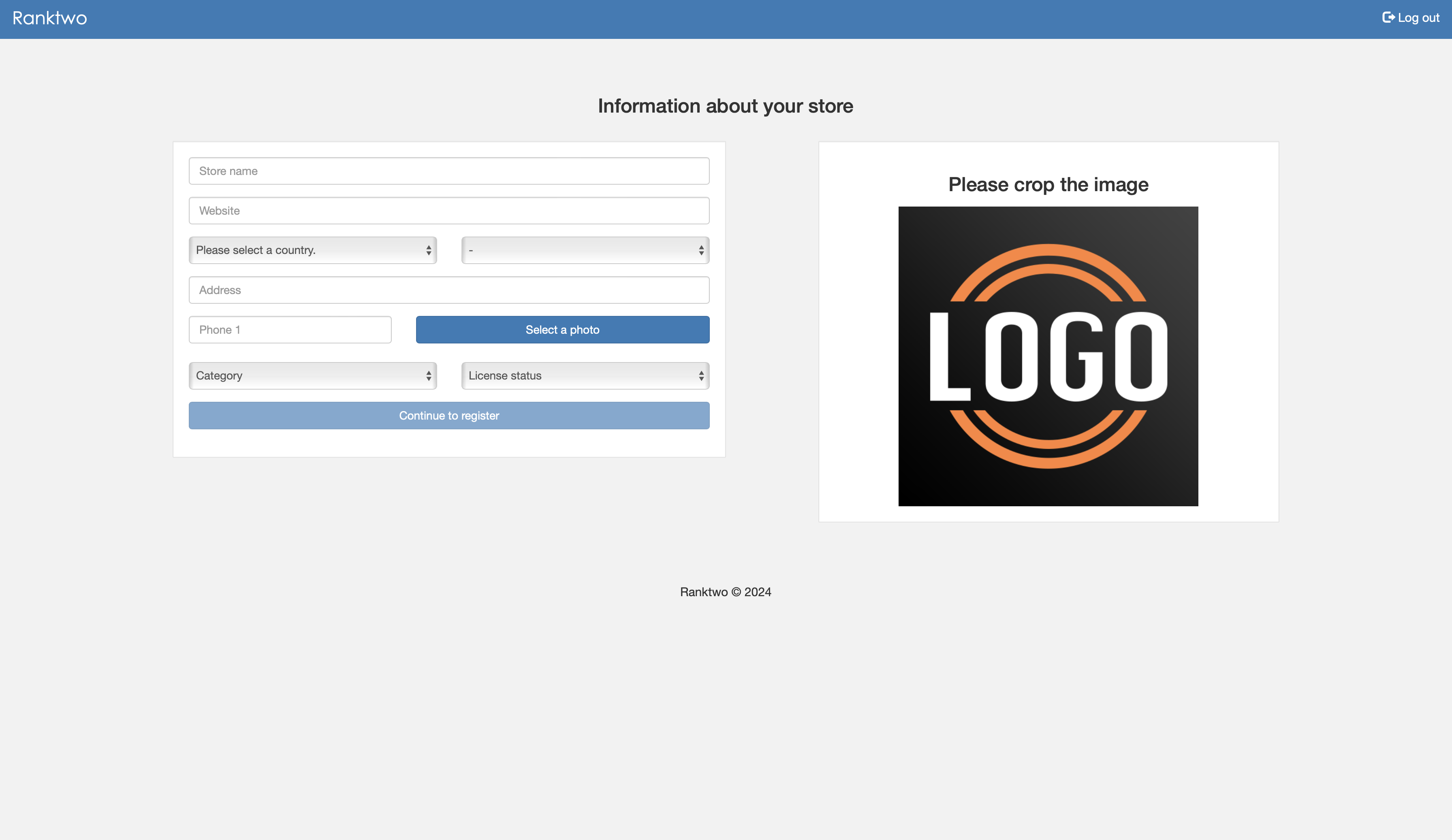
Now you have got a month for free and you can add up to 40 products.
After the trial month ends, you can renew the same package or choose a larger package.
3- Add product details.
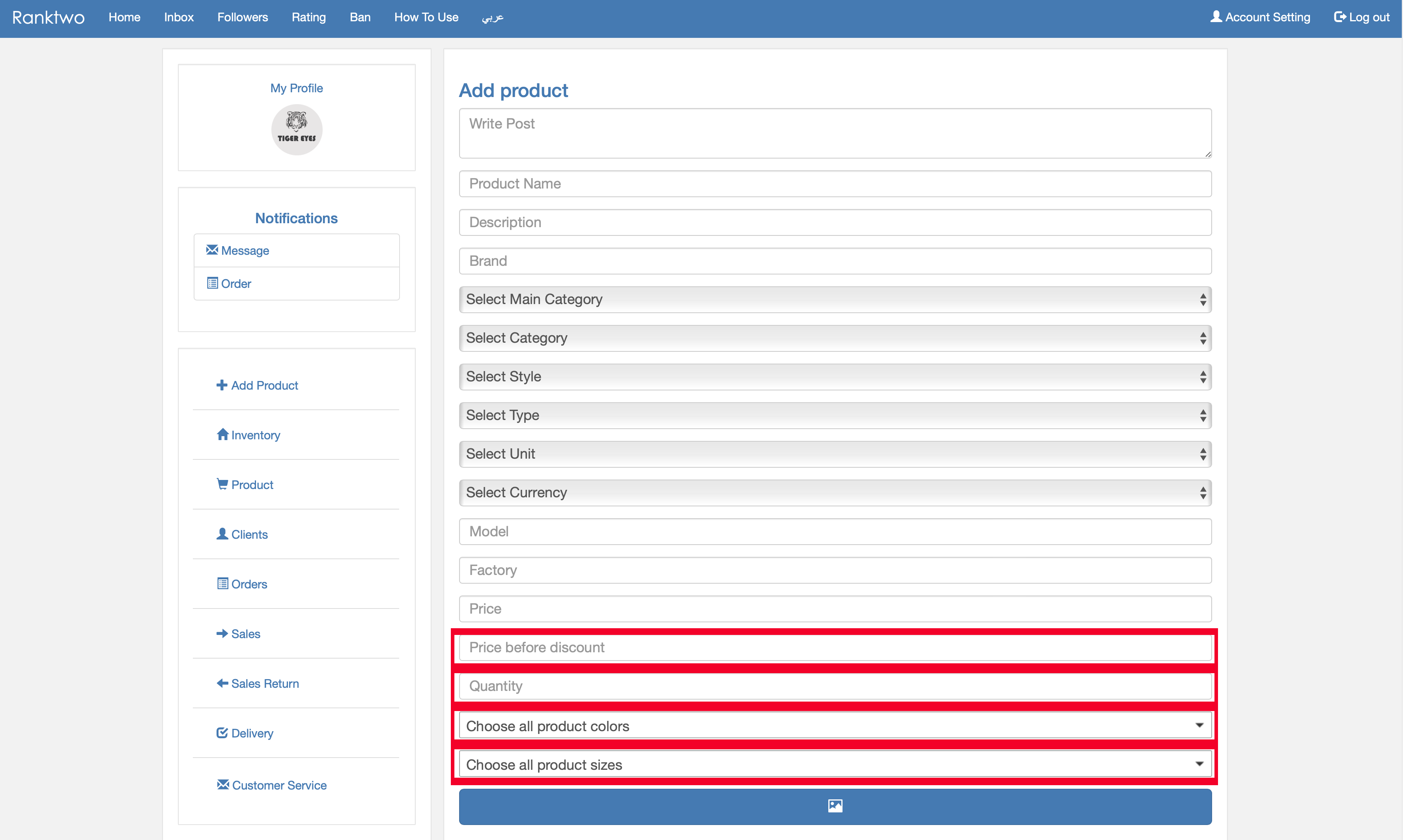
- Add all information about your product.
- You must add colors, sizes, and quantities for your product if your product contains colors and sizes.
- If your product does not contain colors, you can choose one color.
- If your product does not contain sizes, you can choose one size.
- You must add the average quantity of your product in stock. If your product contains different sizes, add the quantity for each size.
- You can then go to inventory and modify the quantities for each color and size if your product contains different colors and sizes.
- You do not need to add any other information for your product to appear except the information on this page.
- After adding your product, it will be reviewed by the product review team. Your product will not be shown to users until it is approved.
Important Notes
To achieve the highest viewing rate for your products and achieve the highest sales rate, you must follow the following tips:
- You must add a detailed and accurate description of your product.
- You must add a high-quality photo of your product.
- It is recommended to add good marketing wording to your post.
- It is recommended to enter all your product details for easy searching for your product.
- It is recommended to provide offers and add the price before and after the discount.
- Share your page link with your customers and friends to increase spread and spread awareness of your brand.
- To get your page link, see step 10.
4- To modify inventory.
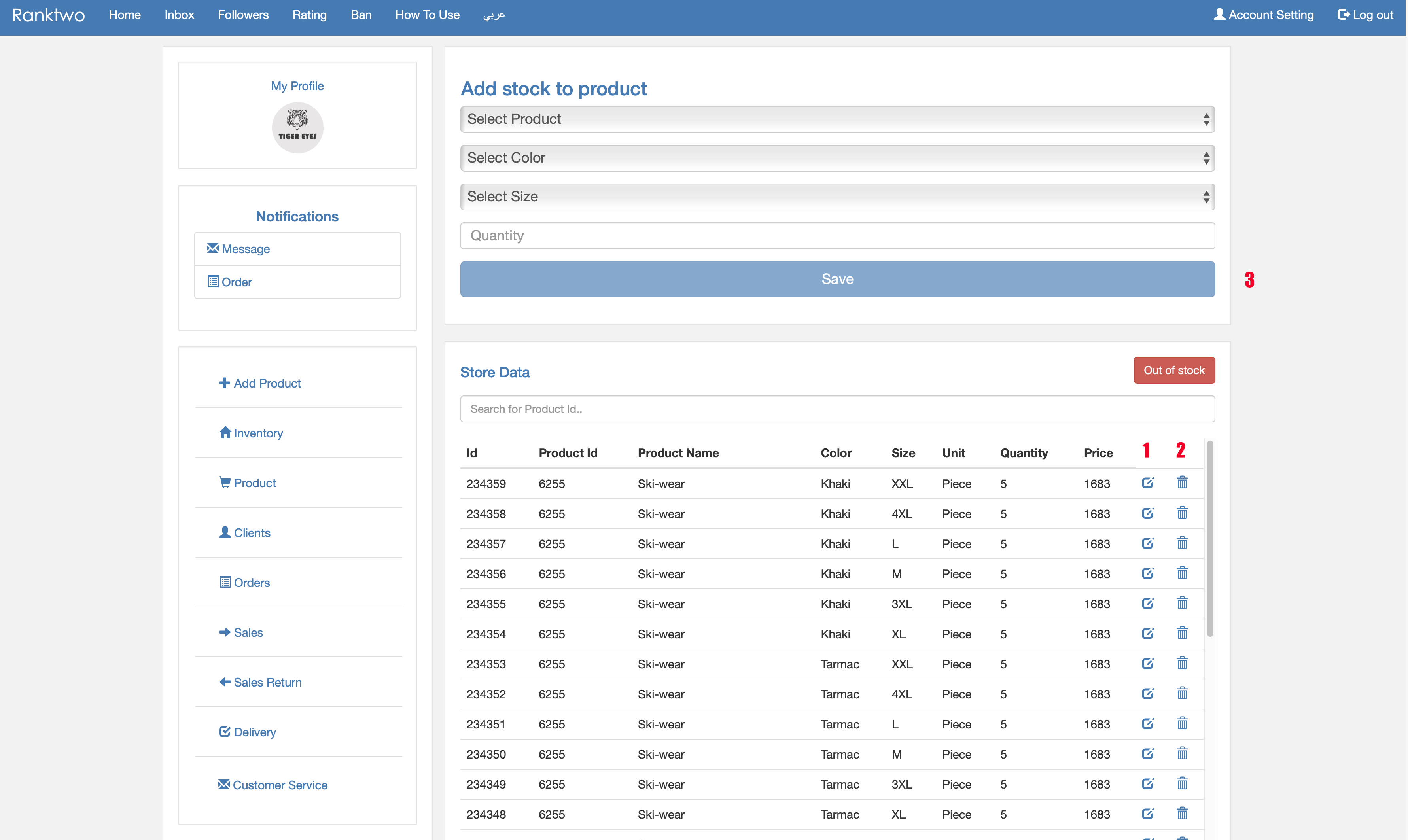
- Modify quantities.
- To delete product stock from the warehouse.
- To add quantity to the product.
Note: once product stock is sold out, users will not see it.
5- Manage and control orders.
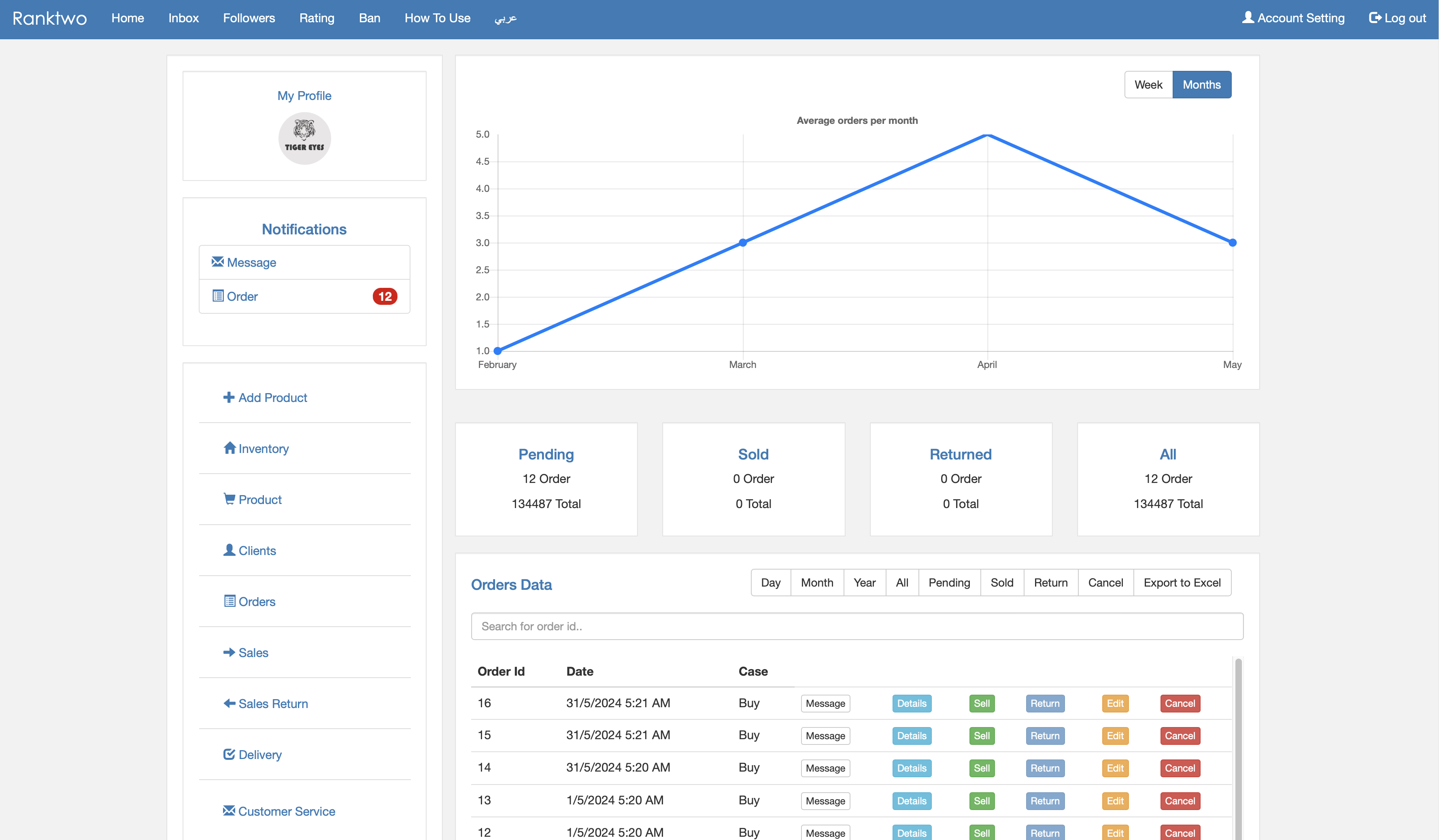
- View all orders and reports.
- Details Button: Click it to View all information about each order.
- Sell Button: Click it when the product is delivered to the customer.
- Return Button: Click it when the product is returned after delivery.
- Return Part Button: Click it when some products from the order are returned after delivery.
- Cancel Button: Click it to cancel the order.
6- View delivery status.
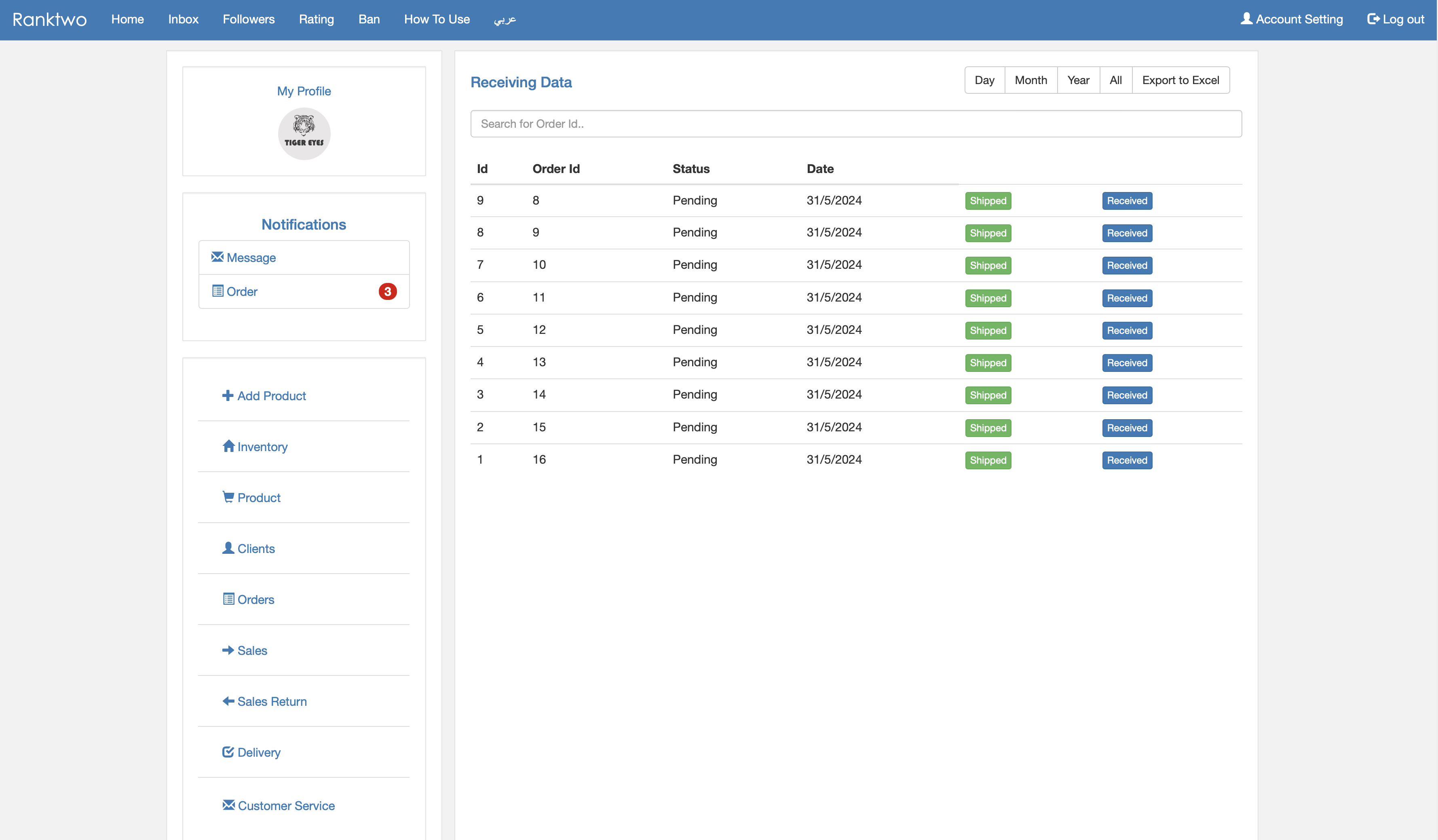
- When the product is shipped to the customer, click Shipped.
- When the product is delivered to the customer, click Delivered.
7- Sales Statistics.
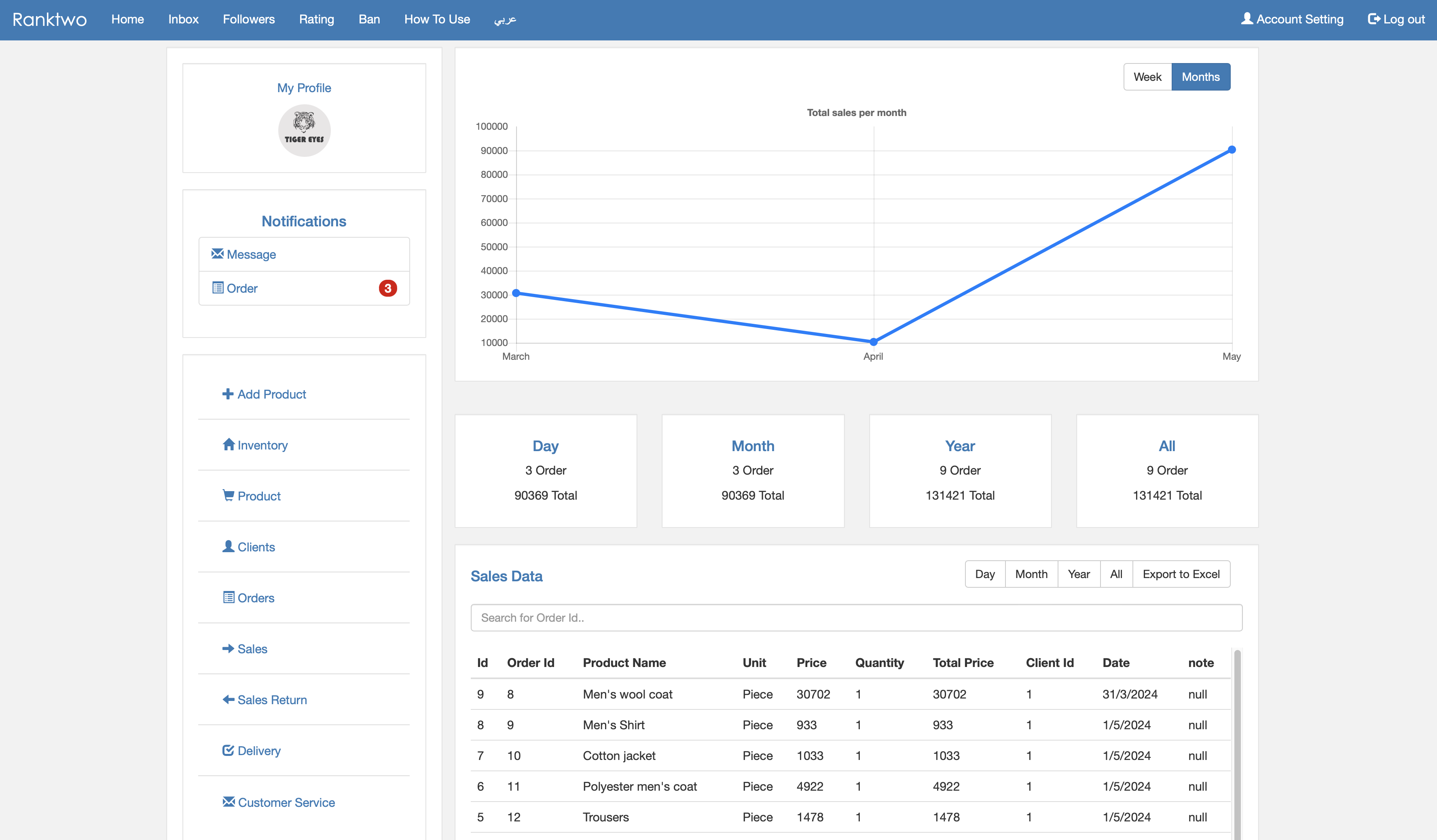
8- Modify and View product details.
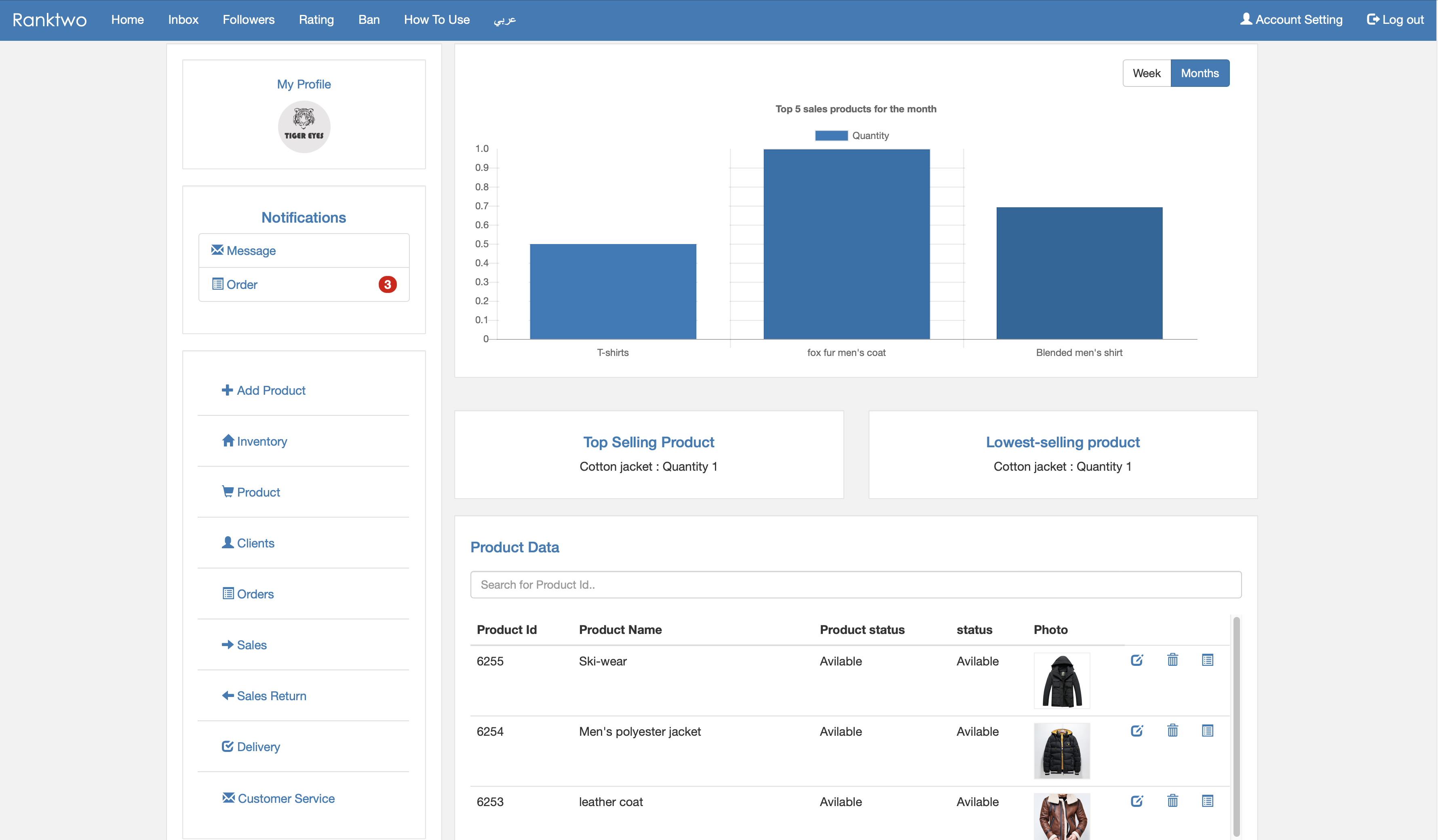
9- View customer's information and reports.
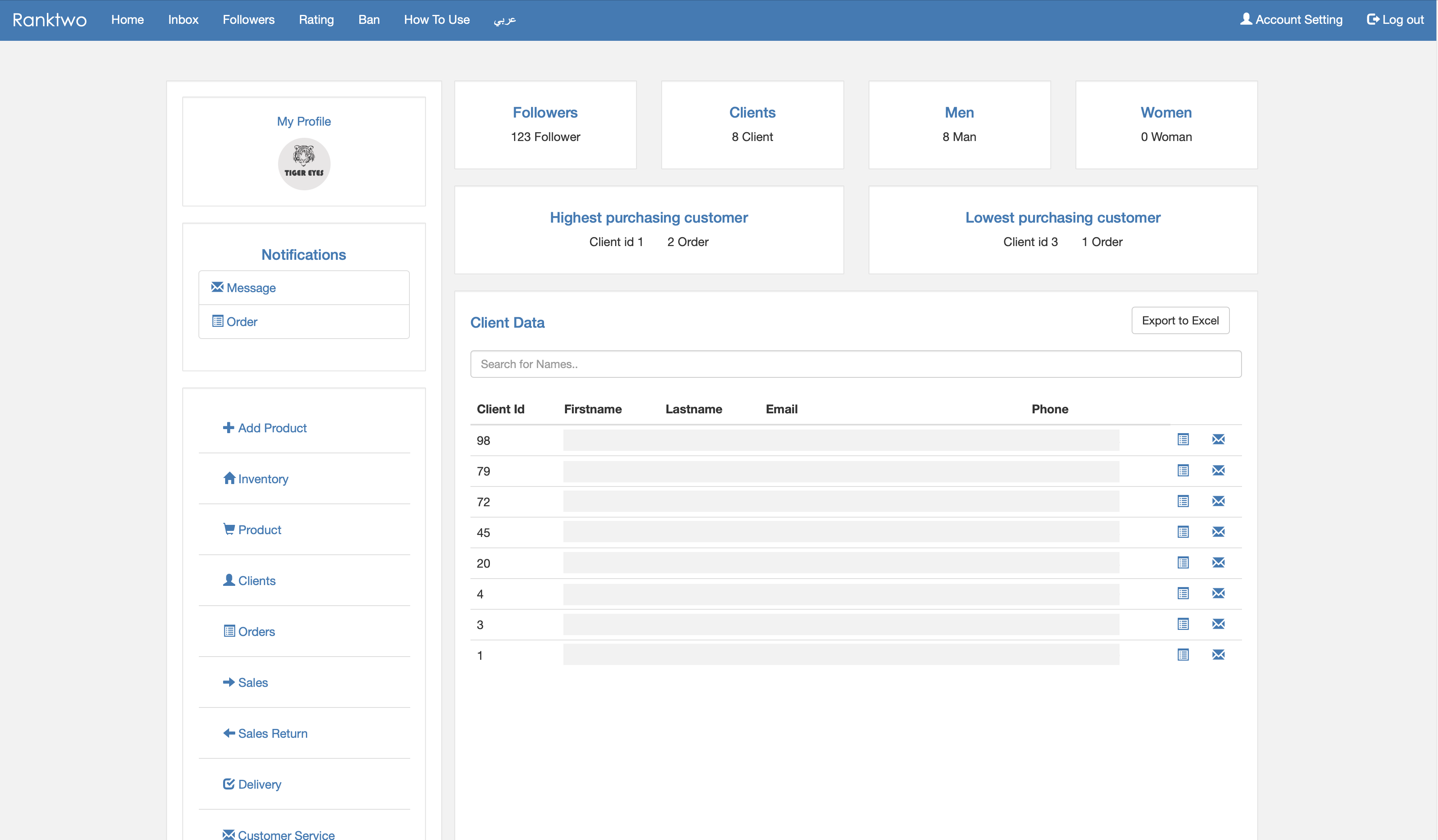
10- To change the cover and logo and get the page link. Go to the home page.
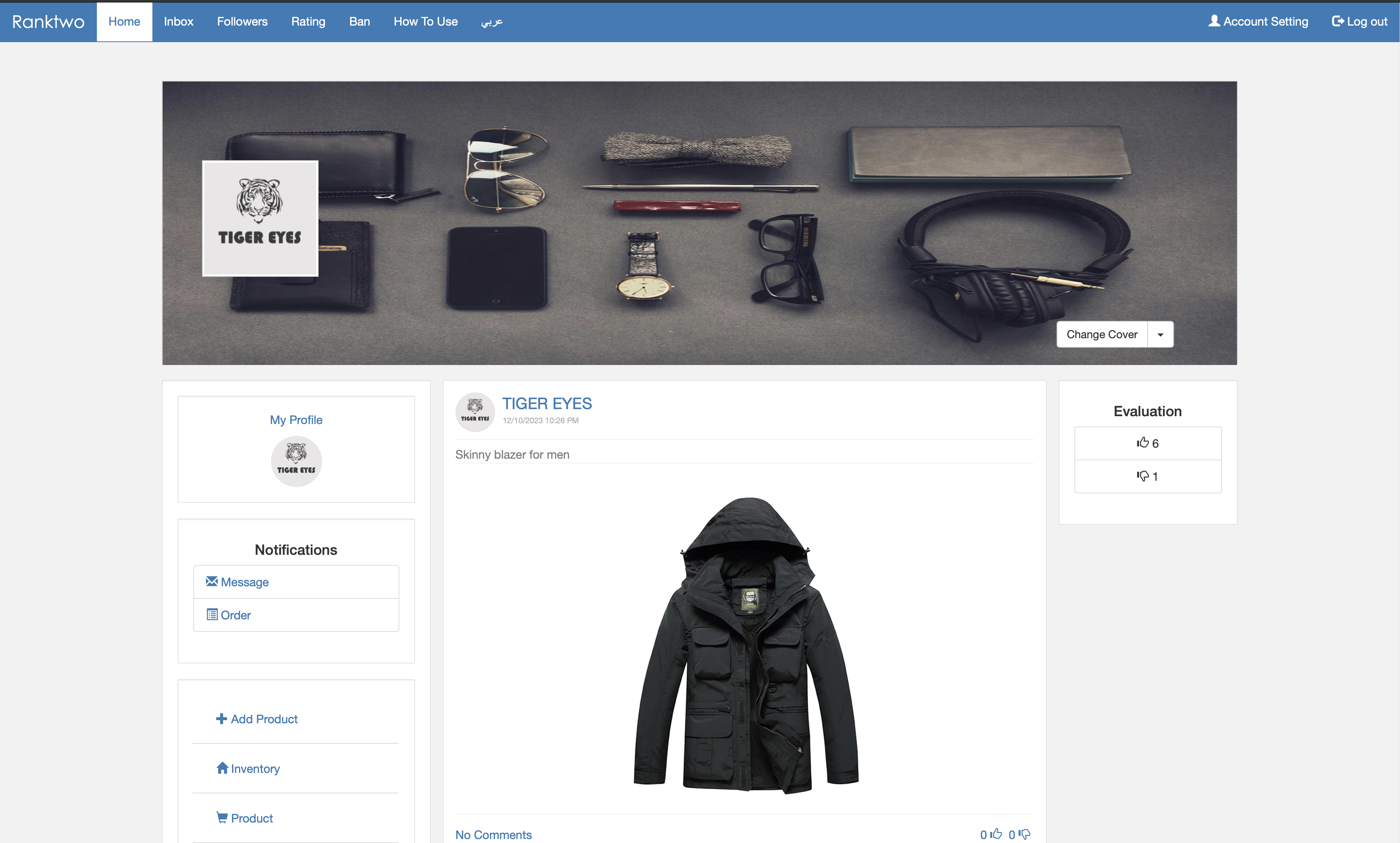
11- To respond to comments on posts. Go to the home page.
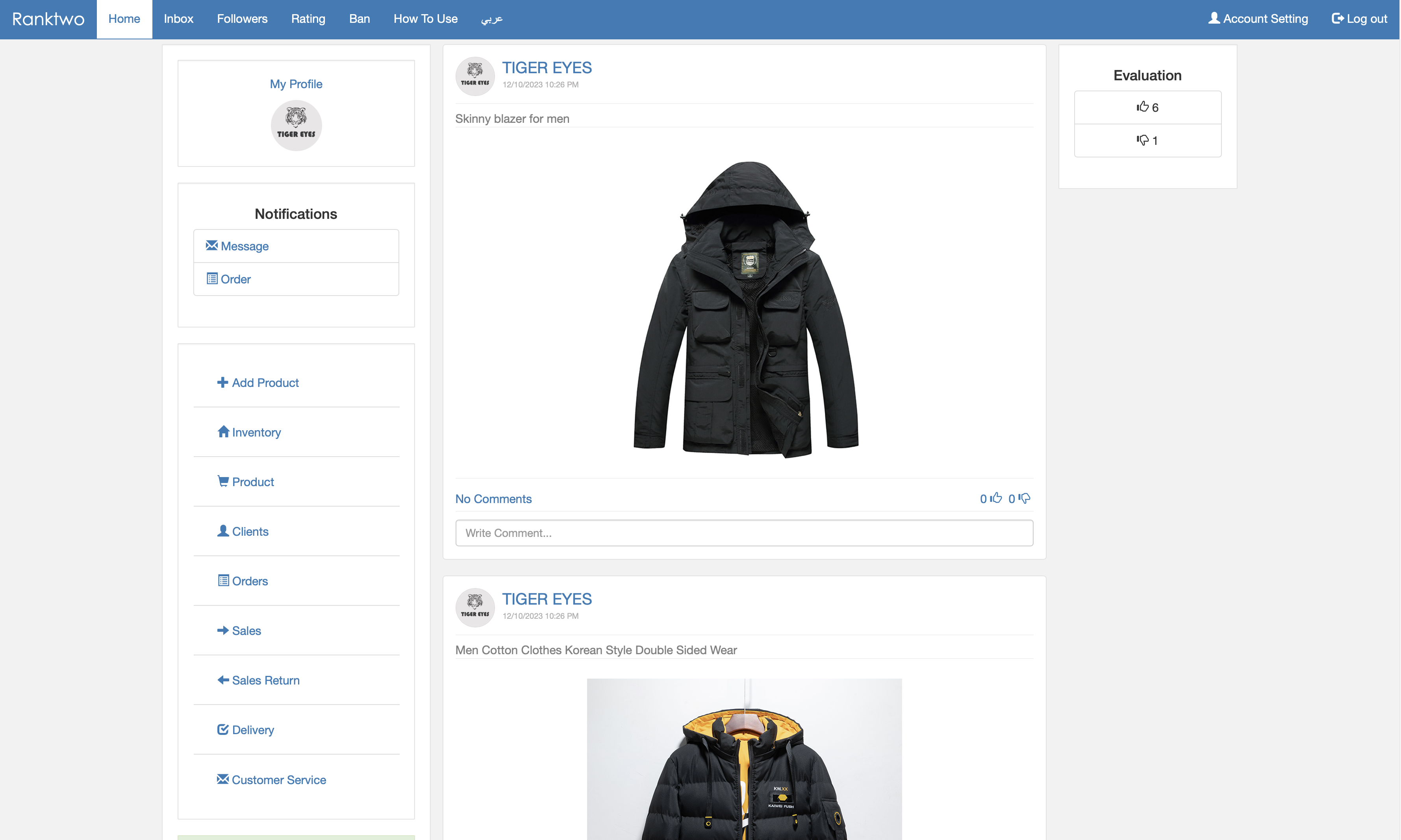
12- Product display to customers.
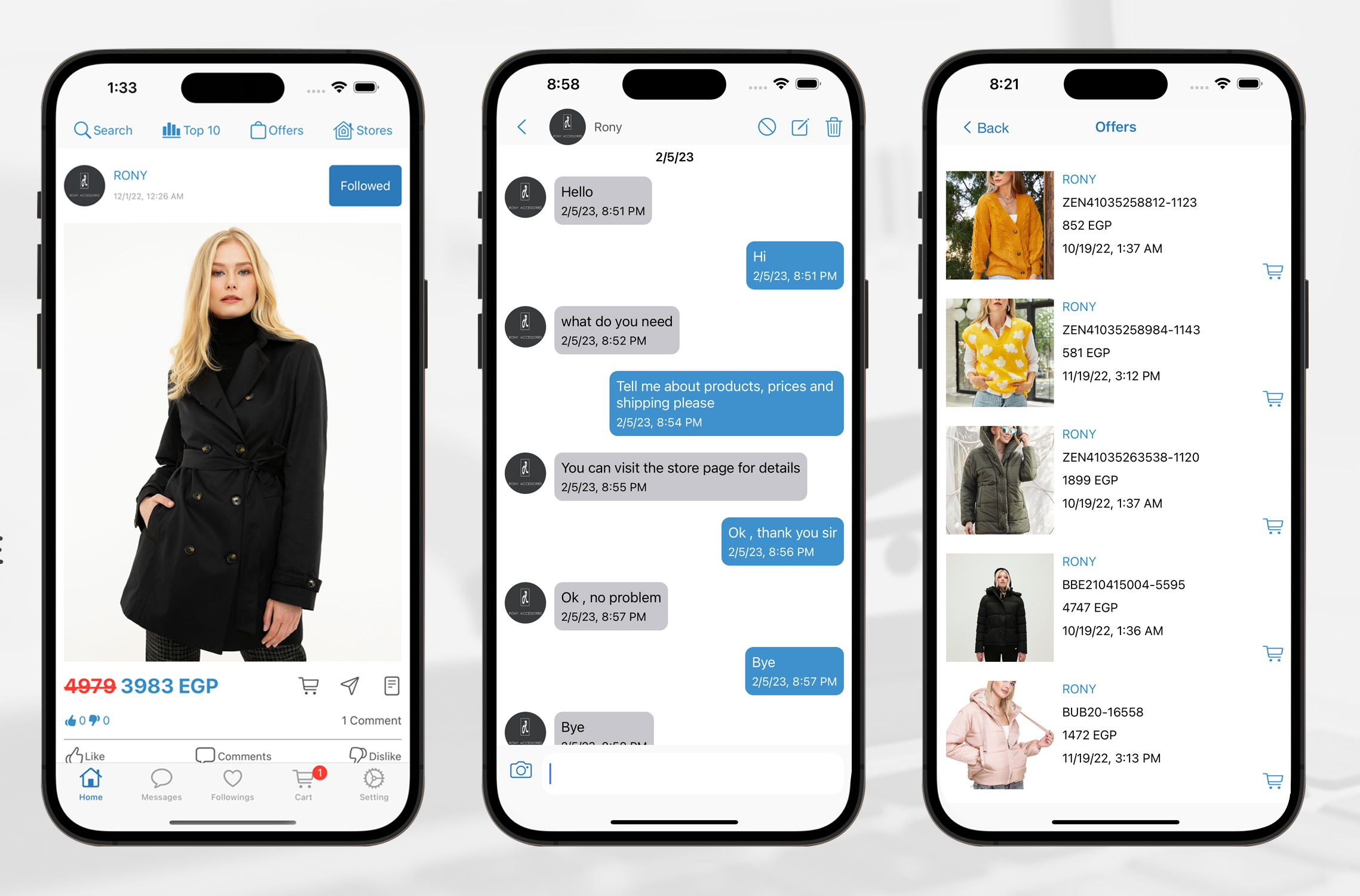
You can download the application and register as a user to know how it works.